Survey Localization (Multilingual)
A survey can be translated into any number of languages. If the required language is missing, please contact support.
Languages for which a survey translation is needed are set in the survey settings (On the main page of the survey list click “Actions” -> “Settings”). The order in which languages appear to the user matches the order of languages in the survey settings. If you need to change the order, delete the languages in the survey settings and add them back in the desired order. When a language is removed, translations are preserved (i.e., if you add a language back after removing it, the translations will remain as they were before the language was removed).
Survey editing is performed in the default language, which is set in the survey settings. The default language can be changed, provided that the new language contains all translations.
If at least one element is missing a translation for at least one language, it will not be possible to enable the survey.
To translate the survey into other languages, go to the survey editor and click “Translations” in the top right corner.
In the top right corner, there will be a note “Incomplete translation file”. This note also appears in the survey list and indicates that at least one element (question description, answer option description, suffix, etc.) is missing a translation for at least one language. Once all translations for all survey languages are completed, the note will disappear.
There are 2 ways to translate a survey:
- Using the administrative panel interface
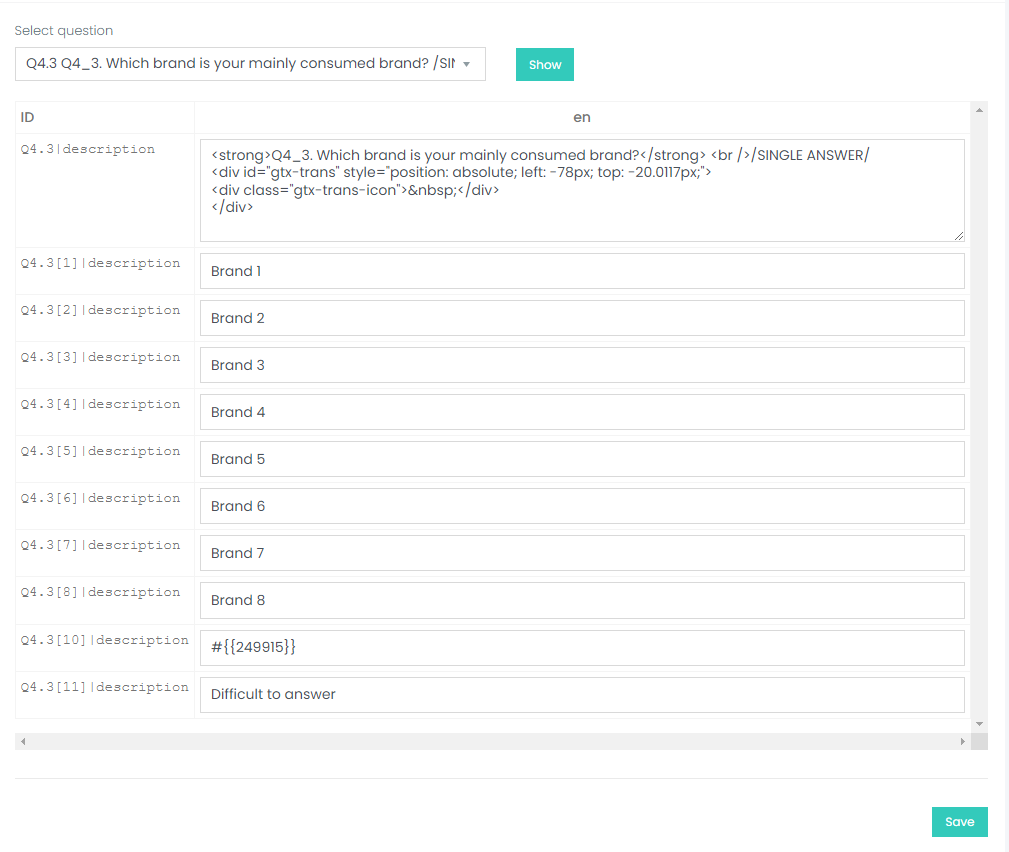
- By using the Excel file upload/download
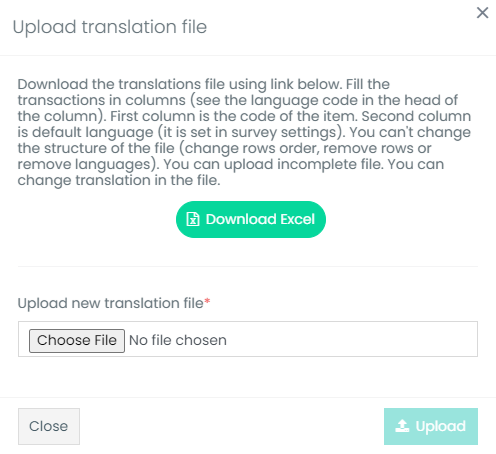
When using the administrative panel interface, select the question you want to translate. Then translate all elements of this question into the corresponding cells for each survey language. After that, click “Save”. The first line in the list of questions will be the Survey Title. The survey title also requires translation.
The administrative panel interface provides the option for automatic translation using Google Translator. To do this, click the button next to the field you want to translate, and an automatic translation from the default language will be performed.
To translate the survey using an Excel file, click “Upload/Download Excel” in the top right corner of the window. Then click download Excel. All survey elements in all languages will be downloaded.
In the Excel file, the first column is the row ID. It cannot be changed (you cannot delete or change the order). This column describes the element being translated. For example:
- Q1|description - description of question Q1
- Q1[1]|description - description of answer option with ID 1, for question Q1
- Q1[1,a]|description - description of answer option (column) in the matrix with ID 1
- Q1[1,q]|description - description of the question (row) in the matrix with ID 1
- Q1[1]|suffix - suffix for the answer option with ID 1 in question Q1
- Q1|validation_error[1] - error text with the sequence number 1
In the columns of the Excel file, languages will be indicated. The first language is the default language. It will contain all translations. Other languages require translation. Fill in the cells, save the file, and upload the Excel file. If there is an error in the Excel file, it will be displayed upon upload, and the file will not be applied. You can translate not all data at once.
Please note, removing a translation is not possible (only replacing it with a new translation). If you clear a cell and upload the file, this will not lead to the removal of the translation from that cell.
When performing the translation, keep all tags in their original form (as they appear in the default language). By tags, we mean HTML tags (for example, <strong> - which indicates boldness, <p> - paragraph, and others). They are necessary for visual formatting of the text. There may also be Flow substitutions in the format #{{insertion_code}} (For example: #{{2111}}). Be sure to transfer Flow substitutions to each language. If the code is missing or there is a code that is not present in the default language, then an error will be displayed when saving.