Creating Users
Note:
Available only with the "Settings / General" permission.
To create a user, click "Settings -> Users" in the top menu. This will open the user list. Click "Add User". Enter
the name, login, password, and a comment if necessary.
The user's access level to surveys and permissions are described in the following section. Read the next section or
leave the settings as default and click "Save".
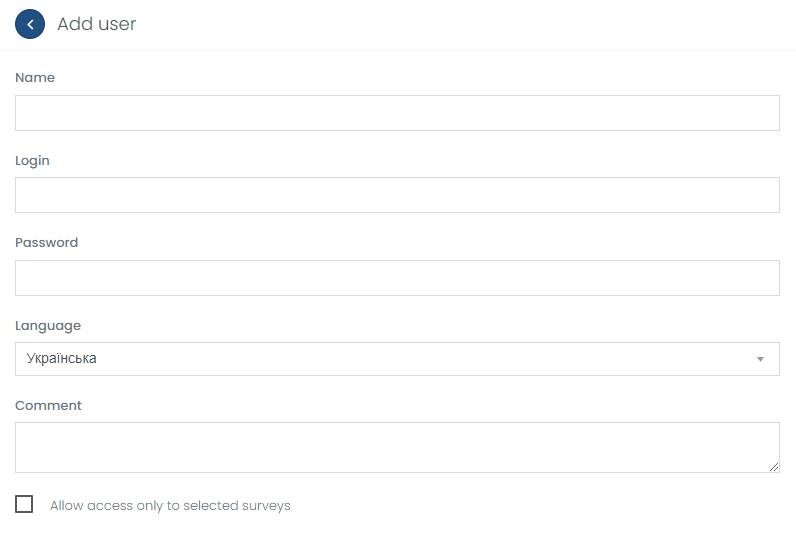
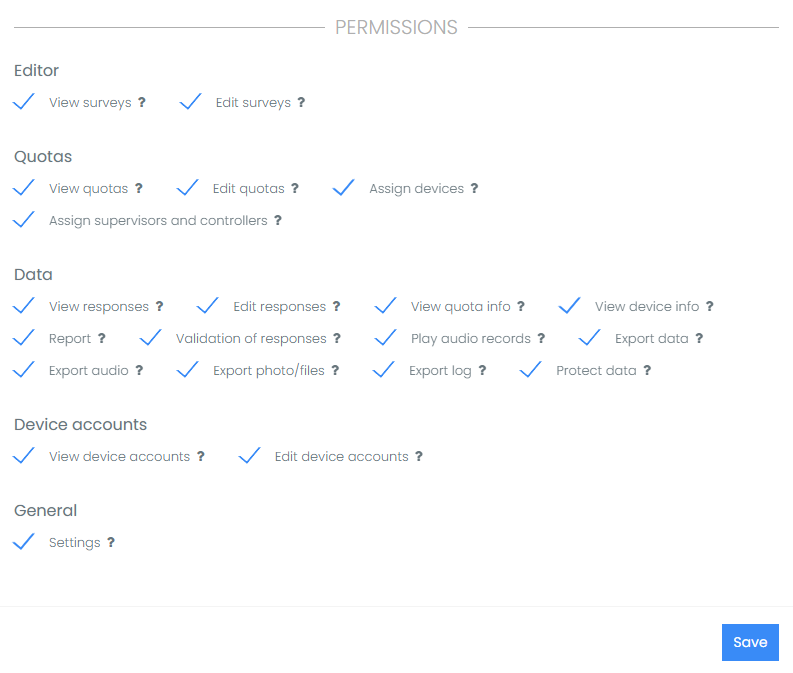
You can log in as the user by clicking on  .
This is useful to check which projects the user has access to and what functions they can see.
.
This is useful to check which projects the user has access to and what functions they can see.
Permissions and Access Levels
Note:
To change permissions or restrict access to projects, go to user editing. To do this, click on "Settings -> Users" in the top menu and click on

in the user list.
By default, a company user has access to all surveys. To restrict a user's access to certain surveys only, check the box "Allow access to selected surveys only". Select the surveys you want to grant access to.
You can limit a user's access to certain functions by removing permissions.
Some permissions depend on other permissions. For example, "questionnaire control" cannot be granted without the "Audio listening" permission.
- Editor
- View surveys
- Survey editor viewing
- Questions viewing
- Links viewing
- Edit surveys
- Creating, copying, deleting surveys
- Editing question nesting and order
- Editing questions
- Editing logic and screeners
- Uploading translations
- Changing survey settings
- Quotas
- View quotas
- Access to the “Quotas -> Statistics” section
- Edit quotas
- Creating, deleting quota groups
- Setting quotas (setting quota questions and locations)
- Quota distribution (setting target values)
- Assign devices
- Binding device accounts to locations of the quota group. Access to the “Quotas ->
Binding -> Devices” section
- Assign supervisors and controllers
- Binding supervisors and controllers to locations of the quota group. Access to
the “Quotas -> Binding -> Supervisors” and “Quotas -> Binding ->
Controllers” sections
- Data
- View responses
- Access to the “Data -> Questionnaires” section
- Questionnaire filter by completion status, type, date
- Viewing questionnaire information: completion status, validation status, survey language,
start and end date/time of the interview, date/time of questionnaire reception on the server,
duration
- Viewing respondent's answers to questions
- Edit responses
- Changing respondent's answers in the questionnaire
- Deleting the questionnaire
- View quota info
- Information about which location (task) and quota the questionnaire closes
- Filtering questionnaires by quota group, location, quota
- View device info
- The login of the device that sent the questionnaire
- The login of the supervisor responsible for the device
- Filtering questionnaires by device login
- In the questionnaire information section, the following data appears: google-account of the device, brand
and model of the device, device coordinates
- In the data export, there is an option to export device information
- Report
- Access to the report. Section “
Data -> Report”
- Questionnaire Validation
- Changing validation status and comment
- Play audio records
- Audio player in the questionnaire
- Ability to download the audio recording on the questionnaire page
- Export data
- Data export to Excel, SPSS, CSV
- Export audio
- Downloading the audio recording archive by the questionnaire list
- Export Photo/Files
- Downloading photos or files uploaded during the interview
- Export Log
- Viewing the data access report for the project
- Protect data
- Setting protection on SPSS/Excel export and report through an additional password or
Google Authenticator app
- Device Accounts
- View device accounts
- Access to the top menu section “Device Accounts”
- Edit device accounts
- Creating, deleting accounts
- Access to the “Log out of all devices” function
- Settings
- Adding/removing users, supervisors, controllers
- Setting permissions
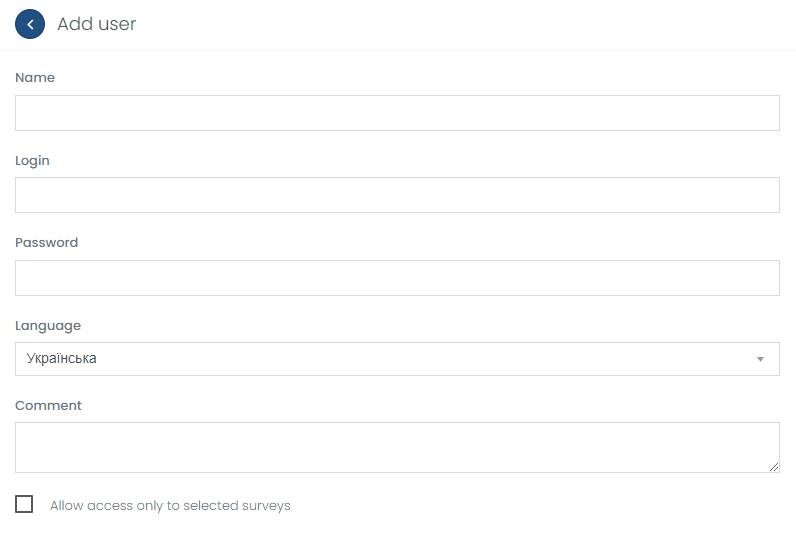
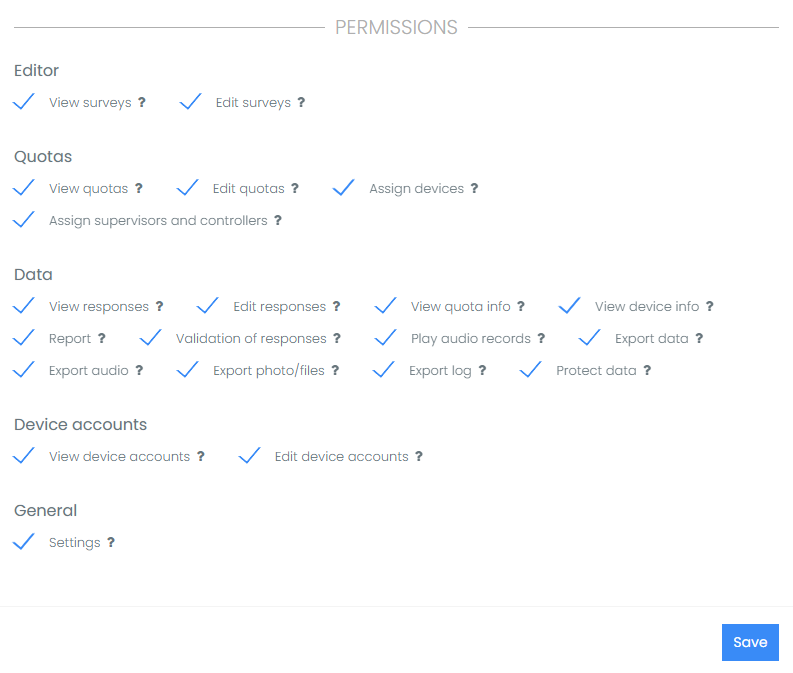
 .
This is useful to check which projects the user has access to and what functions they can see.
.
This is useful to check which projects the user has access to and what functions they can see. in the user list.
in the user list.